
使用 VitePress 打造个人前端导航网站
最近,我的一个朋友向我展示了他的前端导航网站。恰巧我正在将自己的博客从 VuePress 升级到 VitePress。受到他的启发,我想基于 VitePress 打造一个自己的前端导航网站。
说明
鉴于网上一大堆教你
VitePress搭建自己的博客,本文就不在重复教你了,只说明下打造前端导航的重点部分如果你需要学习
VitePress的基础知识,可以参考我的另一篇文章: 从 VuePress 迁移至 VitePress
环境和依赖
node18.xpnpm7.xvitepress1.0.0-alpha.48
分析需求
首先,这个前端导航页只是博客中的一个模块,所以需要满足下面这些功能
- 布局
- 导航栏
- 页脚
- 本页目录(用于快速跳转)
- 导航内容的
UI样式应与整站的界面风格一致- 站点图标
- 站点名称
- 站点描述
- 站点链接
- 支持主题切换(毕竟
VitePress自带了主题功能)
基于这些需求和我的一些懒人属性,我决定就地取材,从 VitePress 中搜刮我需要的元素,然后逐步开发和完善前端导航页面。
页面布局
基于就地取材,我们先来分析下 VitePress 提供的四种布局配置
layout: doc文档布局(默认)- 解析
Markdown内置VitePress提供的所有样式 - 具有侧边栏、导航栏、页脚、本页目录
- 解析
layout: page页面布局- 解析
Markdown但不会获得任何默认样式 - 具有侧边栏、导航栏、页脚
- 解析
layout: home首页布局- 解析
Markdown但不会获得任何默认样式 - 具有侧边栏、导航栏、页脚
- 支持
hero和features
- 解析
layout: false无布局(纯空白页)- 解析
Markdown但不会获得任何默认样式
- 解析
综上考虑,我们选取 layout: doc 来开发
修改 VitePress 主题
因为
layout: doc主要是提供给文档使用的,其页面宽度有限,同时为了更好的样式隔离,为其添加一个layoutClass方便我们更好的去自定义样式
在 docs/.vitepress/theme 目录下新建 index.ts 文件
ts
import { h, App } from 'vue'
import { useData } from 'vitepress'
import Theme from 'vitepress/theme'
export default Object.assign({}, Theme, {
Layout: () => {
const props: Record<string, any> = {}
// 获取 frontmatter
const { frontmatter } = useData()
/* 添加自定义 class */
if (frontmatter.value?.layoutClass) {
props.class = frontmatter.value.layoutClass
}
return h(Theme.Layout, props)
}
})添加页面和样式
在 docs/nav 目录下新建 index.md
frontmatter 用于配置页面信息,也可以添加一些自定义信息
md
---
layout: doc
layoutClass: m-nav-layout
---
<style src="./index.scss"></style>
# 前端导航在 docs/nav 目录下新建 index.scss
VitePress 的所有样式都是基于 CSS 变量来编写,所以在扩展时很方便,同时因为 CSS 变量具有作用域,我们只需要在自定义的 layoutClass 下去修改,这样也不会影响其他页面
scss
.m-nav-layout {
/* 覆盖全局的 vp-layout-max-width(仅当前页面使用) */
--vp-layout-max-width: 1660px;
/* 修改 layout 最大宽度 */
.container {
max-width: var(--vp-layout-max-width) !important;
}
.content-container,
.content {
max-width: 100% !important;
}
}编写导航内容组件
为了让这个导航网站与整个站点风格相符,我选择了首页的 features 作为参考并进行了改造。
在 docs/nav/components 目录下新建 type.ts
ts
export interface NavLink {
/** 站点图标 */
icon?: string | { svg: string }
/** 站点名称 */
title: string
/** 站点名称 */
desc?: string
/** 站点链接 */
link: string
}在 docs/nav/components 目录下新建 MNavLink.vue
vue
<script setup lang="ts">
import { computed } from 'vue'
import { NavLink } from './type'
const props = defineProps<{
icon?: NavLink['icon']
title?: NavLink['title']
desc?: NavLink['desc']
link: NavLink['link']
}>()
const svg = computed(() => {
if (typeof props.icon === 'object') return props.icon.svg
return ''
})
</script>
<template>
<a v-if="link" class="m-nav-link" :href="link" target="_blank" rel="noreferrer">
<article class="box">
<div class="box-header">
<div v-if="svg" class="icon" v-html="svg"></div>
<div v-else-if="icon && typeof icon === 'string'" class="icon">
<img :src="icon" :alt="title" onerror="this.parentElement.style.display='none'" />
</div>
<h6 v-if="title" class="title">{{ title }}</h6>
</div>
<p v-if="desc" class="desc">{{ desc }}</p>
</article>
</a>
</template>
<style lang="scss" scoped>
.m-nav-link {
display: block;
border: 1px solid var(--vp-c-bg-soft);
border-radius: 8px;
height: 100%;
cursor: pointer;
transition: all 0.3s;
&:hover {
background-color: var(--vp-c-bg-soft);
}
.box {
display: flex;
flex-direction: column;
padding: 16px;
height: 100%;
color: var(--vp-c-text-1);
&-header {
display: flex;
align-items: center;
}
}
.icon {
display: flex;
justify-content: center;
align-items: center;
margin-right: 12px;
border-radius: 6px;
width: 48px;
height: 48px;
font-size: 24px;
background-color: var(--vp-c-mute);
transition: background-color 0.25s;
:deep(svg) {
width: 24px;
fill: currentColor;
}
:deep(img) {
border-radius: 4px;
width: 24px;
}
}
.title {
overflow: hidden;
flex-grow: 1;
white-space: nowrap;
text-overflow: ellipsis;
line-height: 48px;
font-size: 16px;
font-weight: 600;
}
.desc {
display: -webkit-box;
-webkit-line-clamp: 2;
-webkit-box-orient: vertical;
overflow: hidden;
text-overflow: ellipsis;
flex-grow: 1;
margin: 10px 0 0;
line-height: 20px;
font-size: 12px;
color: var(--vp-c-text-2);
}
}
@media (max-width: 960px) {
.m-nav-link {
.box {
padding: 8px;
}
.icon {
width: 40px;
height: 40px;
}
.title {
line-height: 40px;
font-size: 14px;
}
}
}
</style>在 docs/nav/components 目录下新建 MNavLinks.vue
vue
<script setup lang="ts">
import MNavLink from './MNavLink.vue'
import type { NavLink } from './type'
defineProps<{
title: string
items: NavLink[]
}>()
</script>
<template>
<div class="m-nav-links">
<MNavLink
v-for="{ icon, title, desc, link } in items"
:key="link"
:icon="icon"
:title="title"
:desc="desc"
:link="link"
/>
</div>
</template>
<style lang="scss" scoped>
.m-nav-links {
--gap: 10px;
display: grid;
grid-template-columns: repeat(auto-fill, minmax(130px, 1fr));
grid-row-gap: var(--gap);
grid-column-gap: var(--gap);
grid-auto-flow: row dense;
justify-content: center;
margin-top: var(--gap);
}
@each $media, $size in (500px: 140px, 640px: 155px, 768px: 175px, 960px: 200px, 1440px: 240px) {
@media (min-width: $media) {
.m-nav-links {
grid-template-columns: repeat(auto-fill, minmax($size, 1fr));
}
}
}
@media (min-width: 960px) {
.m-nav-links {
--gap: 20px;
}
}
</style>UI 对比
和首页的
features进行对比
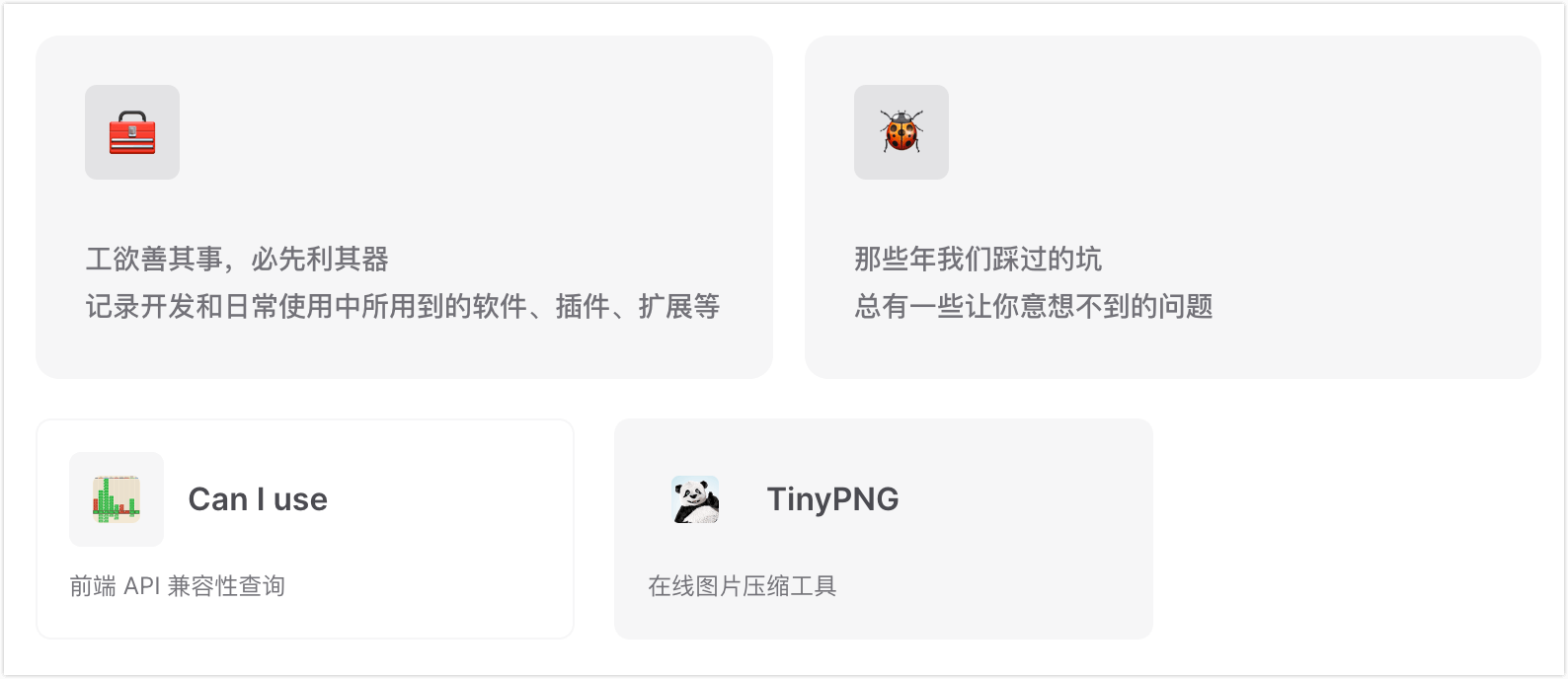
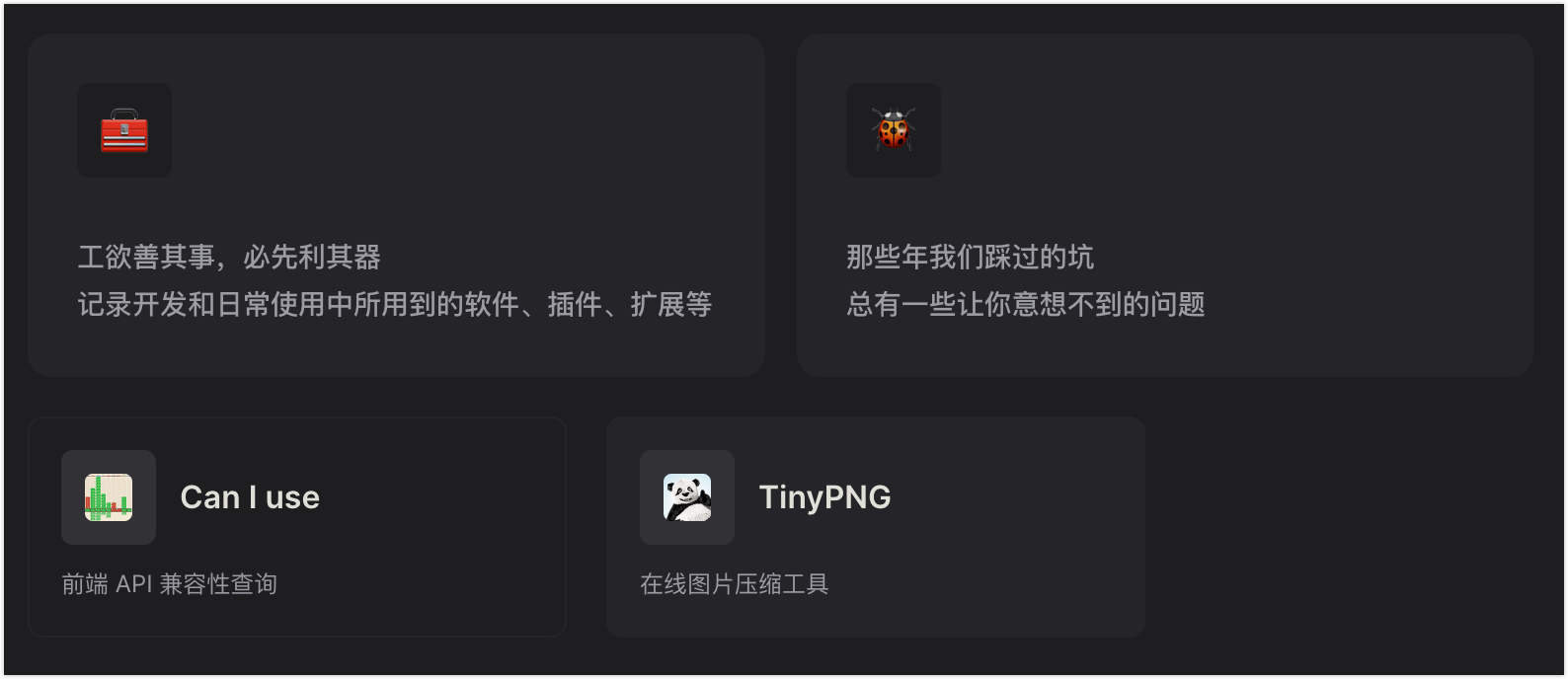
导航页面目录
方案探索过程
1. 直接使用 Markdown 语法自动生成
md
---
layoutClass: m-nav-layout
---
<script setup>
import MNavLinks from './components/MNavLinks.vue'
import { NAV_DATA } from './data'
</script>
<style src="./index.scss"></style>
# 前端导航
## 常用工具
<MNavLinks :items="[]"/>
## React 生态
<MNavLinks :items="[]"/>这个方案实现简单,但使用时需要无脑 CV
2. 自定义样式
在各种探索并翻阅了 VitePress 源码后发现,其页面目录是通过 dom 操作获取 h2 - h6 来生成的 —— 关键代码
ts
document.querySelectorAll<HTMLHeadingElement>('h2, h3, h4, h5, h6').forEach((el) => {
if (el.textContent && el.id) {
let title = el.textContent
if (outlineBadges === false) {
const clone = el.cloneNode(true) as HTMLElement
for (const child of clone.querySelectorAll('.VPBadge')) {
child.remove()
}
title = clone.textContent || ''
}
updatedHeaders.push({
level: Number(el.tagName[1]),
title: title.replace(/\s+#\s*$/, ''),
link: `#${el.id}`
})
}
})这样一来就简单很多了,我们只需将标题加入 MNavLinks 组件中,同时为了原汁原味,跟 VitePress 一样使用 @mdit-vue/shared 中的 slugify 方法对 title 进行格式化
vue
<script setup lang="ts">
import { computed } from 'vue'
import { slugify } from '@mdit-vue/shared'
import MNavLink from './MNavLink.vue'
import type { NavLink } from './type'
const props = defineProps<{
title: string
items: NavLink[]
}>()
const formatTitle = computed(() => {
return slugify(props.title)
})
</script>
<template>
<h2 v-if="title" :id="formatTitle" tabindex="-1">
{{ title }}
<a class="header-anchor" :href="`#${formatTitle}`" aria-hidden="true">#</a>
</h2>
<div class="m-nav-links">
<MNavLink
v-for="{ icon, title, desc, link } in items"
:key="link"
:icon="icon"
:title="title"
:desc="desc"
:link="link"
/>
</div>
</template>
<style lang="scss" scoped>
.m-nav-links {
--gap: 10px;
display: grid;
grid-template-columns: repeat(auto-fill, minmax(130px, 1fr));
grid-row-gap: var(--gap);
grid-column-gap: var(--gap);
grid-auto-flow: row dense;
justify-content: center;
margin-top: var(--gap);
}
@each $media, $size in (500px: 140px, 640px: 155px, 768px: 175px, 960px: 200px, 1440px: 240px) {
@media (min-width: $media) {
.m-nav-links {
grid-template-columns: repeat(auto-fill, minmax($size, 1fr));
}
}
}
@media (min-width: 960px) {
.m-nav-links {
--gap: 20px;
}
}
</style>这样一来我们的前端导航页面就只需要维护一个数组来存储站点数据了
添加搜索和锚点定位
当我们站点的数据变得越来越多,寻找特定内容会变得困难,因此我们需要添加搜索功能。好在VitePress 自带了 Algolia 搜索,我们只需要适配一下即可(依然是就地取材)
1. 适配 Algolia 爬虫
Algolia 默认爬取的是 .content 下的 h1 - h5, li, p,而我们的 MNavLink 组件使用的是 h6,为了支持其爬取修改为 h5 即可
2. 添加锚点定位
修改 MNavLink 组件
diff
<script setup lang="ts">
import { computed } from 'vue'
+ import { slugify } from '@mdit-vue/shared'
import { NavLink } from './type'
const props = defineProps<{
icon?: NavLink['icon']
title?: NavLink['title']
desc?: NavLink['desc']
link: NavLink['link']
}>()
+ const formatTitle = computed(() => {
+ if (!props.title) {
+ return ''
+ }
+ return slugify(props.title)
+ })
const svg = computed(() => {
if (typeof props.icon === 'object') return props.icon.svg
return ''
})
</script>
<template>
<a v-if="link" class="m-nav-link" :href="link" target="_blank" rel="noreferrer">
<article class="box">
<div class="box-header">
<div v-if="svg" class="icon" v-html="svg"></div>
<div v-else-if="icon && typeof icon === 'string'" class="icon">
<img :src="icon" :alt="title" onerror="this.parentElement.style.display='none'" />
</div>
- <h6 v-if="title" class="title">{{ title }}</h6>
+ <h5 v-if="title" :id="formatTitle" class="title">{{ title }}</h5>
</div>
<p v-if="desc" class="desc">{{ desc }}</p>
</article>
</a>
</template>3. 修改页面的 outline 配置项
diff
---
layoutClass: m-nav-layout
+ outline: [2, 3, 4]
---防止我们的站点标题被收录到页面目录下
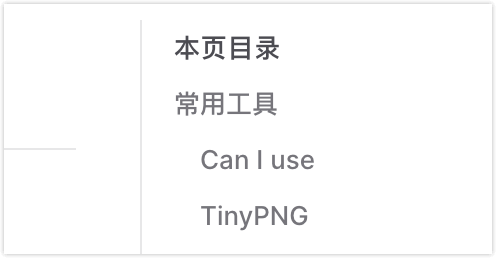
最终效果展示
- 前端导航 纯净模板展示(未添加 Algolia 搜索),代码已开源 Github
- 前端导航 | 茂茂物语 博客子模块展示(拥有完整功能)
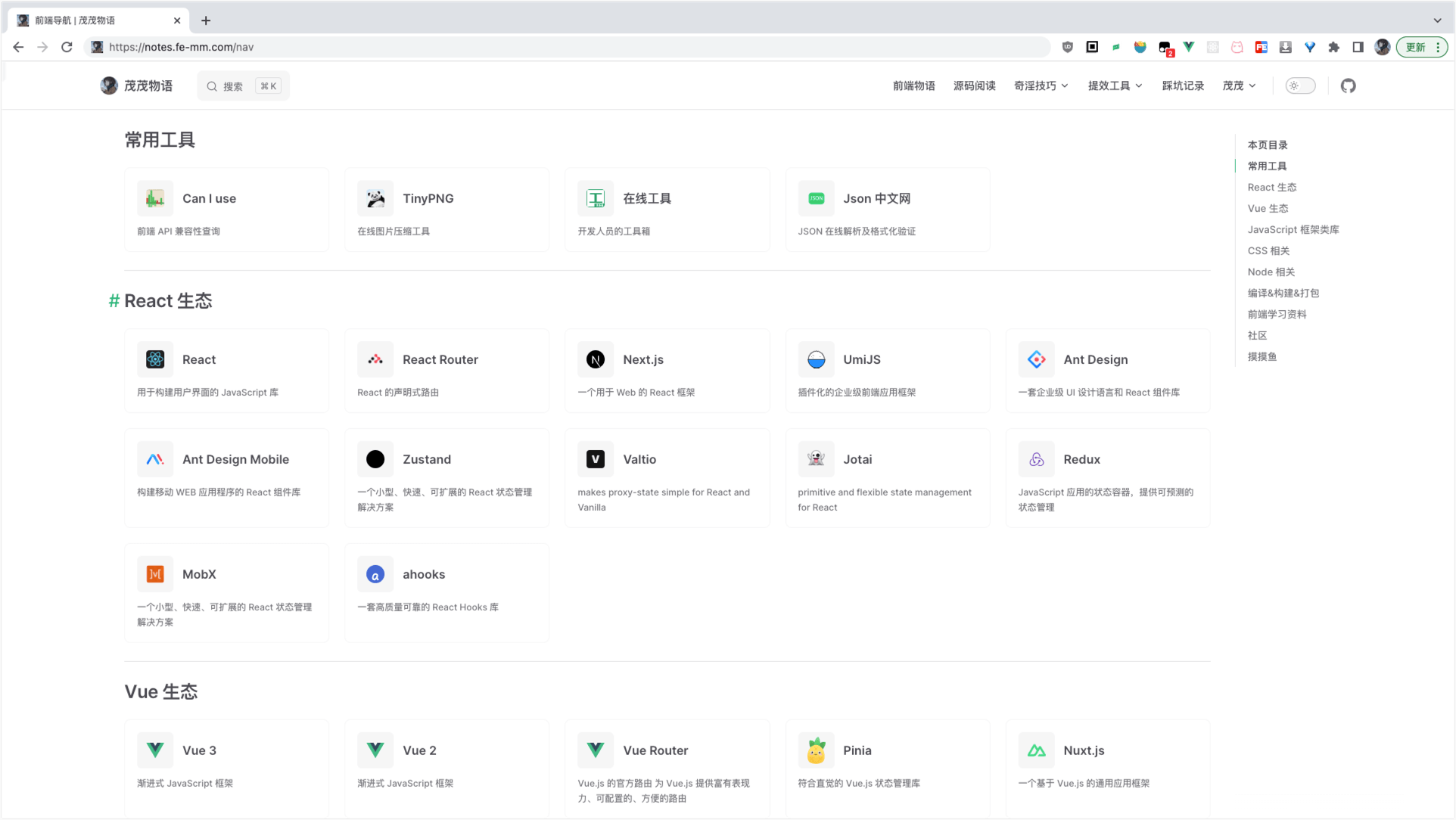
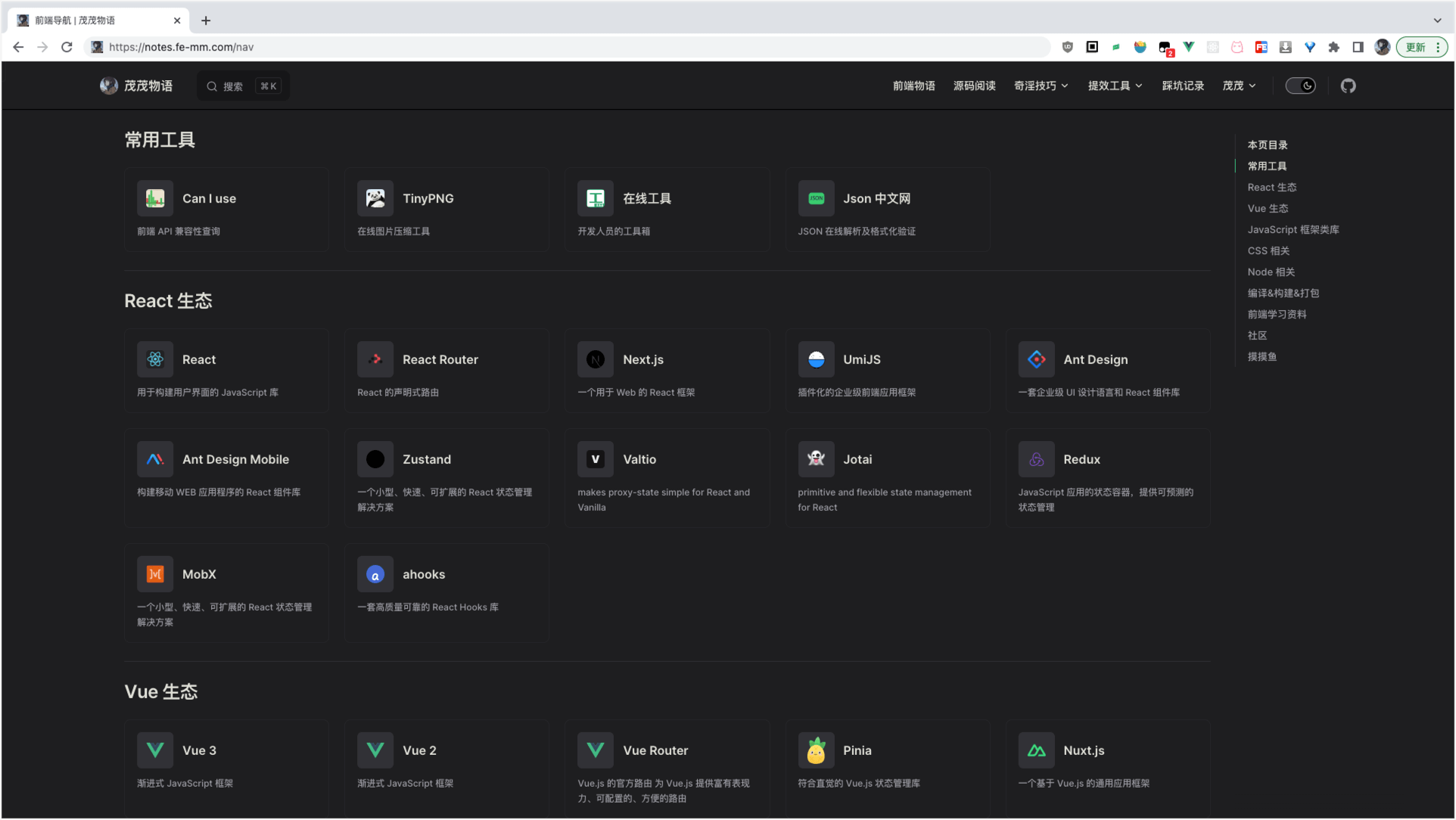
后续可能会添加的功能
- 支持隐藏标题、描述、
icon - 布局大小设置

